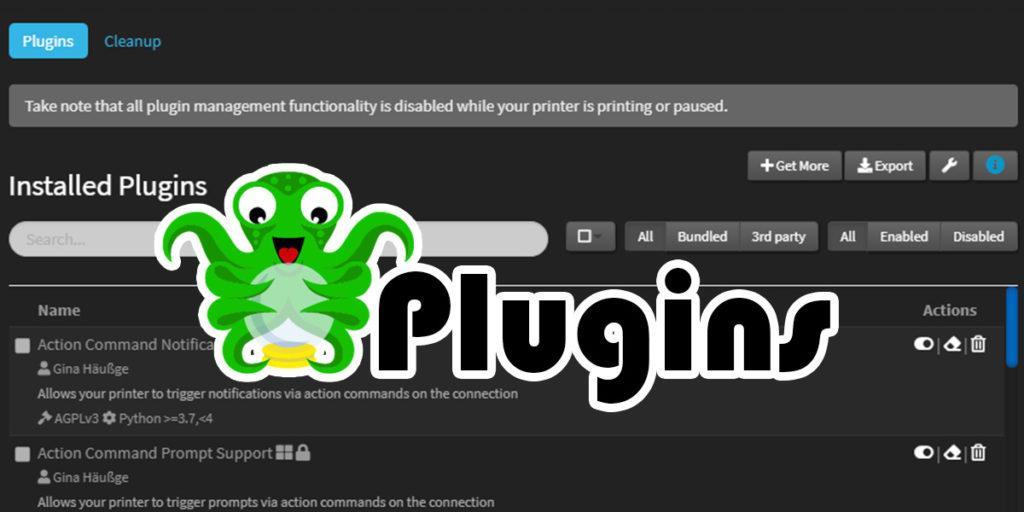
Installing the best OctoPrint plugins available will up your 3D printing game to the maximum. OctoPrint, and more specifically plugins, will unlock the true abilities of your machine that are not possible running stock. The best part of this is that all of these plugins can be downloaded and installed for free, directly through the OctoPrint UI.
With the best OctoPrint plugins installed, you will have full and ultimate control of your 3D printer. You will be able to visualize the levelness of your bed, exclude areas from printing, and send commands to your printer for fine-tuning. Not to mention being able change and customize the OctoPrint UI with ease. Take a look at 10 of the best OctoPrint plugins to install on your server now.
Table of Contents
What is OctoPrint?
OctoPrint is an open source piece of software designed to run in tandem with your 3D printer. Essentially, you connect your 3D printer to a separate computer that is running OctoPrint and OctoPrint will control the 3D printer. The most common computer to install OctoPrint on has been a Raspberry Pi single-board computer.
But with the shortage of Raspberry Pi units as of late, other SBCs have had to fill in. For example, I documented my process, step-by-step, of Installing OctoPrint on a Le Potato single board computer. Check it out if you’re about to install OctoPrint, or even thinking about it. Honestly, it is not too difficult.
OctoPrint allows you to remotely monitor and control your 3D printer from a web browser. If you have a camera for your OctoPrint server, you can watch a live feed of your 3D printer as it prints. You can preform any tasks you would normally be able to preform on the printer itself directly with OctoPrint. Tasks such as changing the temperature, changing the fan speed, moving the axes around, etc.
Where it really shines is the command console. This allows you to send GCODE commands directly to your printer. Being able to send GCODE commands to your printer will eventually become almost mandatory.
If you want to preform a PID Autotune, for example, you will need to have a way to send the PID Autotune commands to the printer to accomplish this. You can also access stored configurations and save configurations through the command console. In addition, a lot of printers don’t have WiFi and use an SD card to save and load GCODE print files to the printer.
With OctoPrint, you can do this over your network through its UI. These are all base features of OctoPrint, but the neat stuff comes from the ability to install plugins to OctoPrint.
How to Install OctoPrint Plugins
To install OctoPrint plugins, you simply need to use the settings in the user interface. Click on your settings icon and then under OctoPrint, find Plugin Manager. This screen will show you all of the Plugins you currently have installed. To add new ones, find the +Get More button. Then you can type in the search box to find plugins by name.
Once you have found the plugin you wish to install, click on the Install button and wait a couple of moments. After successfully installing, you will be prompted to restart OctoPrint. If you are installing more plugins, you can freely dismiss this until you install your last one. Then proceed to restart OctoPrint. Once OctoPrint restarts itself, the plugin(s) will be fully installed!
The Best OctoPrint Plugins
Each of these plugins I personally have installed on my OctoPrint server. These are the best OctoPrint plugins, in my opinion. They give me a ton of extra features and functionality to make my 3D printer experience even better. In no particular order, the best OctoPrint plugins in my opinion are:
10. PrintTimeGenius Plugin
This is a rather simple plugin that has one job, and only one job. The PrintTimeGenius plugin’s purpose is to get the estimated print time as close to the actual print time as possible. From my understanding, the more you print while using PrintTimeGenius, the better it becomes at getting accurate print time estimates.
I will say that this was on of the first plugins I installed and my estimated print times are always very close to the actual print time. The estimation will also adjust as the print gets closer and closer to finishing, becoming even more accurate.
9. Exclude Region
While every plugin on this list make up the best OctoPrint plugins, Exclude Region may be my favorite plugin out of them all. This plugin allows you to draw a circle or a square around an area of your print to skip all GCODE from executing on that drawn area. As the plugin’s name suggests, the drawn area will no longer print.
This is very helpful if you are trying to print multiple pieces and for whatever reason, one of the pieces fails. Instead of stopping the print and wasting filament, you can just exclude the failed area and continue printing everything else like normal.
The controls for this plugin are located on the GCODE Viewer tab at the bottom and are very minimal. See the Print Exclusion Regions buttons below the print rendering graph. What you do is, select the shape, circle or square, and then drag and move to create the shape over the desired section to stop printing. Very simple and extremely effective.
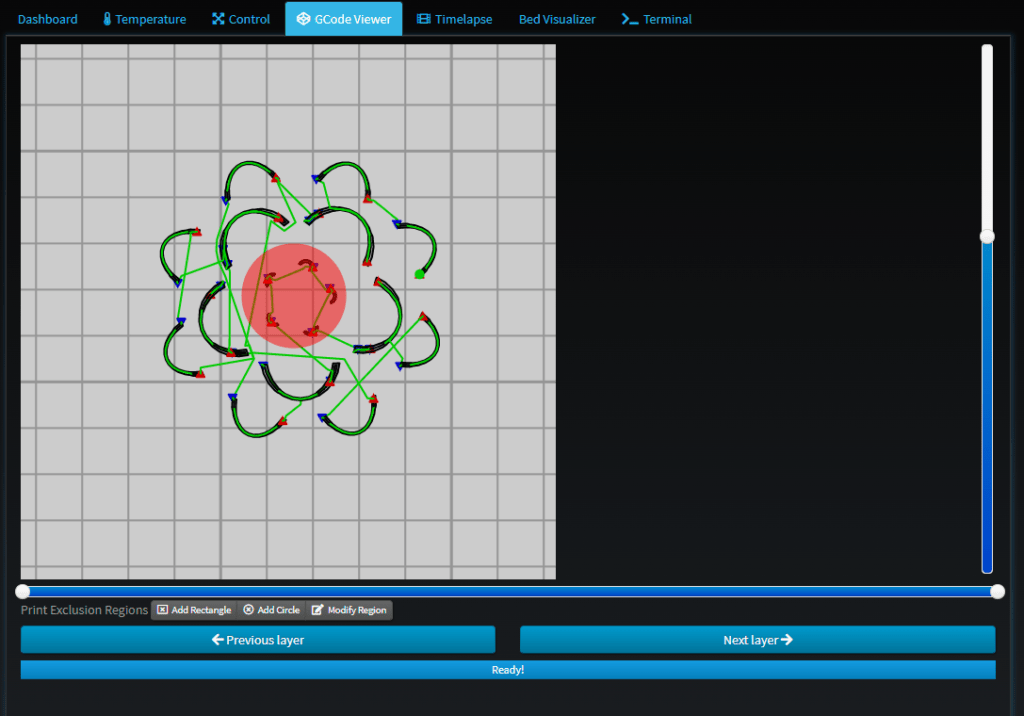
8. Simple Emergency Stop
Another simple, but very awesome OctoPrint plugin is Simple Emergency Stop. This essentially adds an emergency stop button to your OctoPrint user interface. There are a few options, but I have configured mine to appear on the top bar of the UI.
This will completely halt the printer if you click the button. Should something go wrong, you have a way to stop the printer immediately without having to actually go to the printer to turn the switch off.
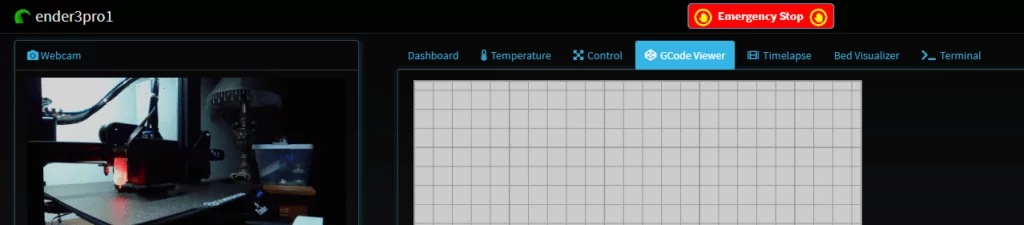
7. Bed Visualizer
Bed Visualizer is such a cool plugin. If you have a CR-Touch or BL-Touch or any sort of auto bed leveling sensor, this plugin is a must have. Basically, this plugin will preform the auto bed leveling and plot the points on a 3D graph to show you how your bed looks and how level it is. You can also use this plugin to fine tune the leveling of your bed.
Additionally, you can store the values in your configuration and then use the stored values as a bed level mesh instead of doing ABL before each print! This is hands down one of the coolest and best OctoPrint plugins out there!

6. Camera Settings
As the name would suggest, this OctoPrint plugin is for configuring your webcam within the OctoPrint UI. This plugin lets you adjust your camera’s Exposure Time, Gain, Sharpness, Brightness, Contrast, Saturation, White Balance, Hue, Gamma, etc. You can create profiles to store and load your settings.
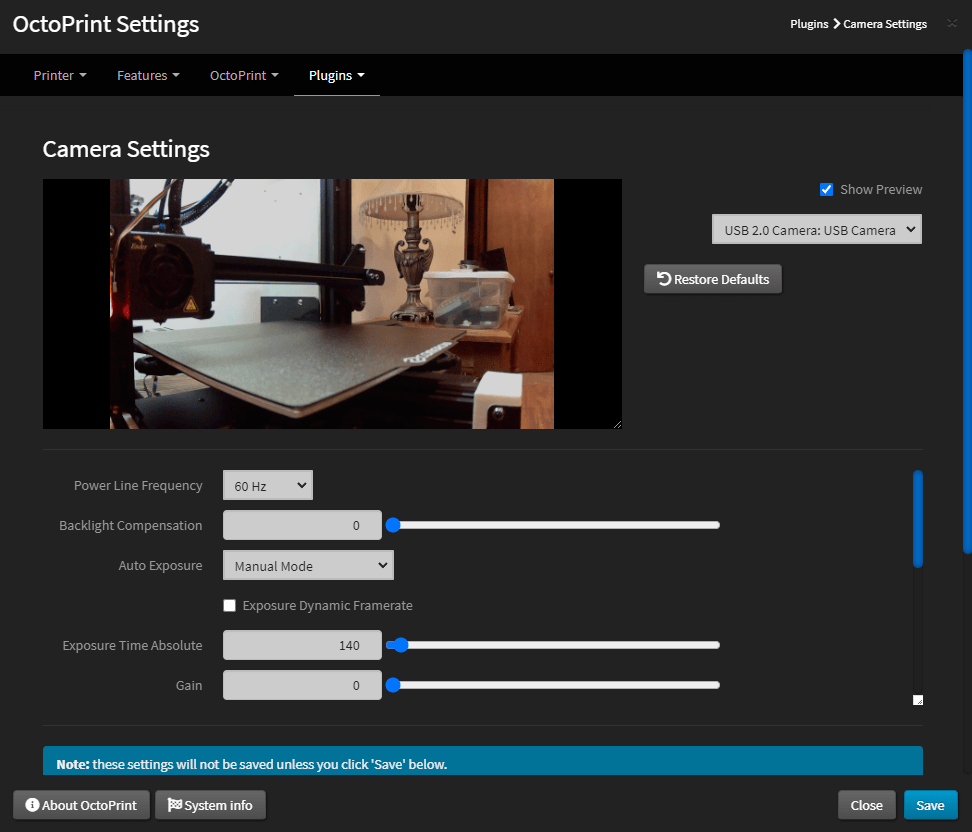
The plugin also allows you to specify a default profile to be applied when OctoPrint loads so you don’t have to adjust the settings each and every time. The difference in the image after applying the settings is night and day. The left looks accurate whereas the right is washed out and not very good looking.

5. Slicer Thumbnails
Slicer Thumbnails is another super simple plugin, but incredibly useful. If you have your Slicer configured to generate thumbnails, this plugin will read the GCODE and take the image data to render it when you click on the GCODE’s screenshot icon. I use this plugin all the time. I am able to quickly see what each file stored on my server is by just looking at the thumbnail.
For example, my MTG Black Lotus DIY Project has two different flower models. In order to determine the correct flower I want to print, I can quickly click on one of their thumbnails to make sure I print the correct model. Simple, but seriously one of the best OctoPrint plugins available.
4. Firmware Updater
This is a plugin that allows you to update your 3D printer’s firmware directly in OctoPrint. Typically, you will need to either hook your printer up to a computer and then use some 3rd party software to update the firmware. Or, use an SD card to update the printer’s firmware.
No need for any of that with Firmware Updater. Instead, update your firmware within the plugin’s settings on OctoPrint. I have had issues with firmware updates in the past. With that being said, always, always, always be extremely careful when updating your 3D printer’s firmware.
3. Autoscroll
Autoscroll is another one of the best OctoPrint plugins that is kind of just silent. This plugin serves one purpose, turning on or off the autoscroll in the terminal. I can’t tell you how annoying it is to try and troubleshoot an issue while looking at the terminal’s output, for it to just keep infinitely scrolling. 3D printers write out a ton of information and each and every output is visible in the terminal.
With Autoscrolling enabled, the terminal will stay where you are while appending each statement below without moving the window. It sounds small, but it really is a huge issue that this plugin solves amazingly.
2. Dashboard
The Dashboard plugin is such a cool plugin. Essentially, this plugin adds a new tab named Dashboard (cleaver, I know) which will display all sorts of information. There are tons of options you can enable and disabled to display on your Dashboard tab. You can display data from your 3D printer, display data from your OctoPrint’s hardware, data from active prints, etc.
I mainly have mine configured to show stats from my Le Potato, which is the board OctoPrint is installed on for me. I also have Dashboard configured to display temperatures for my printer’s hotend and hotbed along with the parts cooling fan’s fan speed. I made this my first tab to display so I can have a quick overview of the important things, all in one place.
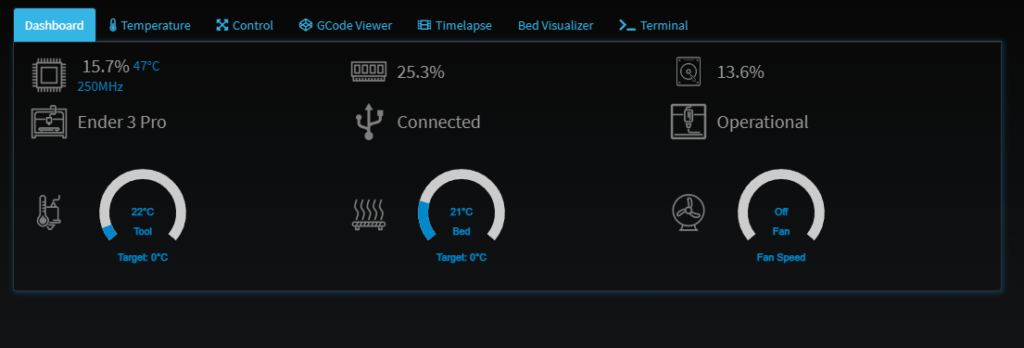
1. UI Customizer
UI Customizer is probably THE best OctoPrint plugin to install. This plugin gives you ultimate flexibility to customize the OctoPrint GUI to your heart’s content. This plugin is how I got the black/blue theme you see in the photos and also let me rearrange my tabs. I was able to reorder them and also hide tabs I didn’t use. This plugin also features a responsive design.
This means that if you load your OctoPrint instance on a mobile browser, the screen will fit within the your mobile device with bigger text and rearranging everything to be more accessible to you. And if you’re a super technical person, you can even add your own CSS to take full control of the OctoPrint GUI. UI Customizer will give you a unique look and feel to OctoPrint that is tailored to your use.
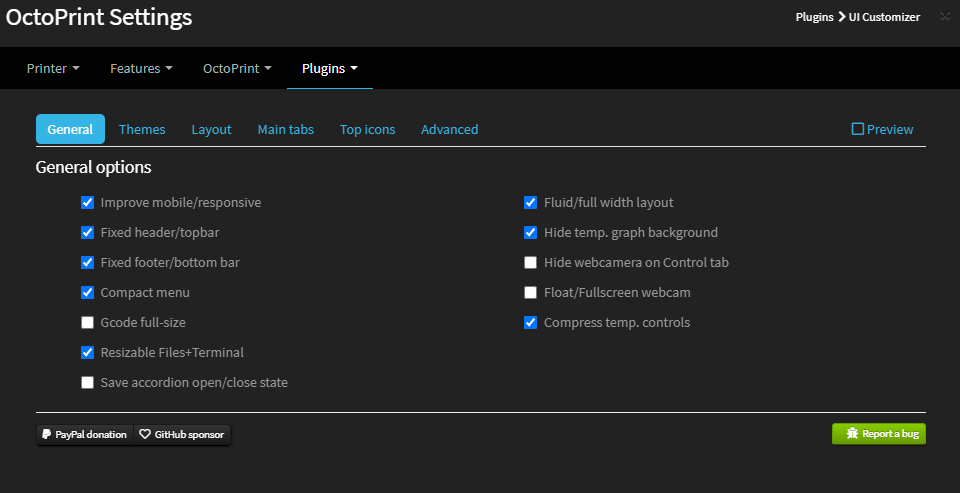
Wrap Up
OctoPrint is such a neat piece of software and the plugins really make it shine bright. These 10 plugins are what I consider to be the best OctoPrint plugins available. These plugins will give you even more features and flexibility than a stock OctoPrint instance will, let alone a stock printer without OctoPrint attached to it.
You May Also Enjoy


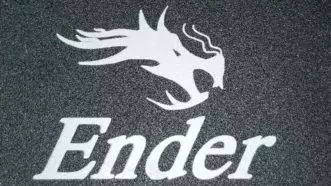
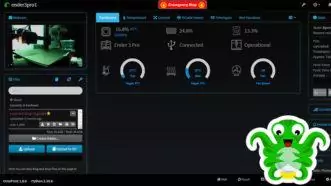






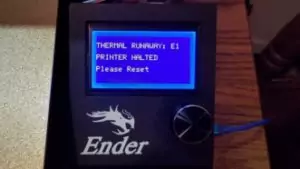
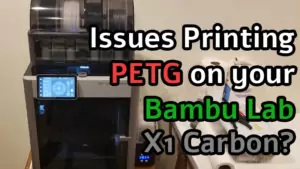

Leave a Reply