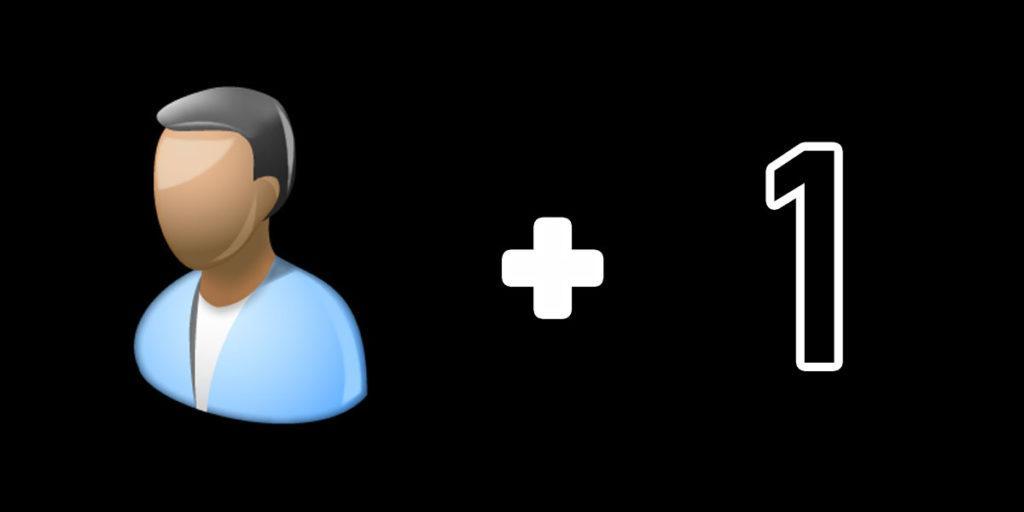
It takes less than 60 seconds to quickly create new user Windows 10. Create a local account without having to sign up or use a Microsoft Account using the system settings. Perfect for creating service users for SMB file shares or limited access to specific folders and folder structures.
By navigating to the system settings, you can create a local account in Windows without having to use a Microsoft Account. You will need to have admin rights to achieve this, but if this is a personal computer, your default user should work without issue. Follow this super quick guide to create your new user account in Windows 10.
Table of Contents
Why Would I Need a Local Account in Windows 10?
Most people use their standard user account to log into Windows and only that account. But some people want to have separate user accounts to serve different purposes. For example, if you have a Windows computer that houses all of your media, you may want only want specific people to have access to the files.
If you have media not suitable for children such as explicit music or rated-R movies, you may want to gate that media off. This is where a local account could come in handy.
You could create a local account that only allows devices logged into it to access certain folders. You could then have a different local account that has access to those folders, and additional access to other folders. Local accounts are also great for providing read-only access. This allows the local account to view files, but not delete or modify them.
Additionally, you may want to have application-specific accounts. Some applications that require elevated permissions or network access will need some sort of account credentials to function. A perfect example of this is using Kodi to access your media files via SMB file share.
You would want to create a local account specifically to be used for Kodi and only allow that local account permission to access media files to be used in conjunction with Kodi itself.
Benefits of not Using a Microsoft Account
When you create an account for Windows, typically it is for another human being. In that case, you would probably want to use a Microsoft Account for that person so all of their devices and preferences sync together.
But if you’re creating a service account, an account whose sole purpose is to function for one specific task, you wouldn’t want to attach a Microsoft Account to that user. That is where creating a local account on Windows 10 comes in handy.
How to Create New User Windows 10
First, navigate to the Control Panel and select User Accounts. From there, click on Manage Another Account.
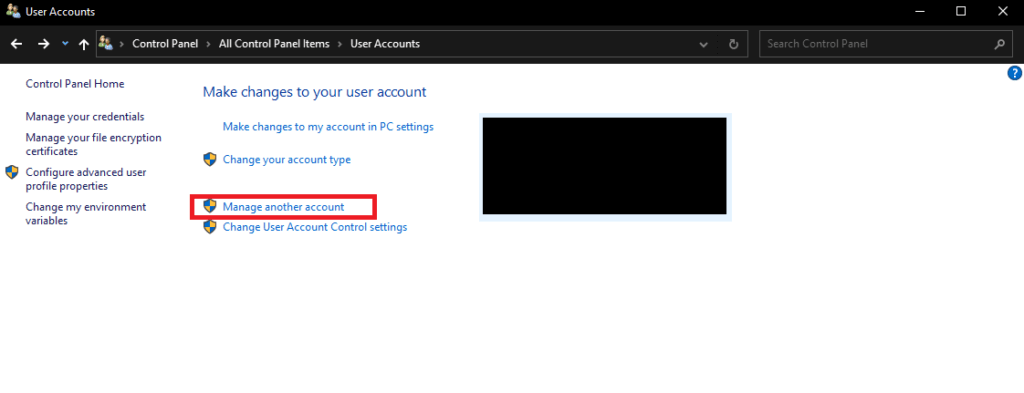
By clicking on Manage Another Account, you will be taken to a new screen that lists the current user accounts. Click on Add a New User in PC Settings.
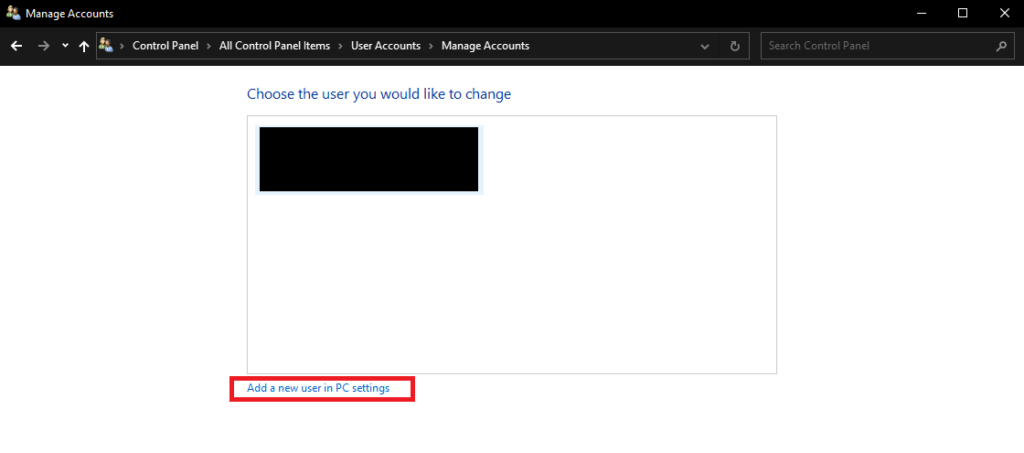
This will open the Windows 10 System Settings. From here, click on the Plus Icon for Add Someone Else to this PC.
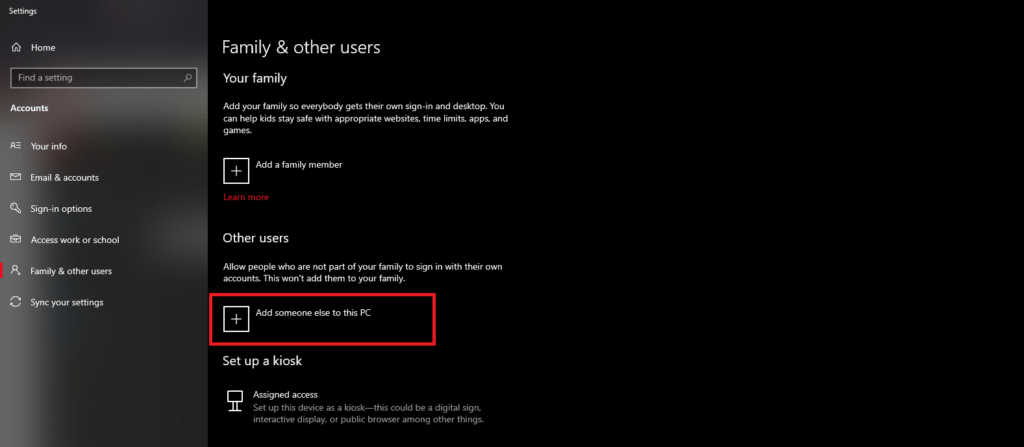
After clicking on Add Someone Else to this PC, a Microsoft Account sign-in window will appear. On this window, click on I Don’t Have this Person’s Sign-in Information.
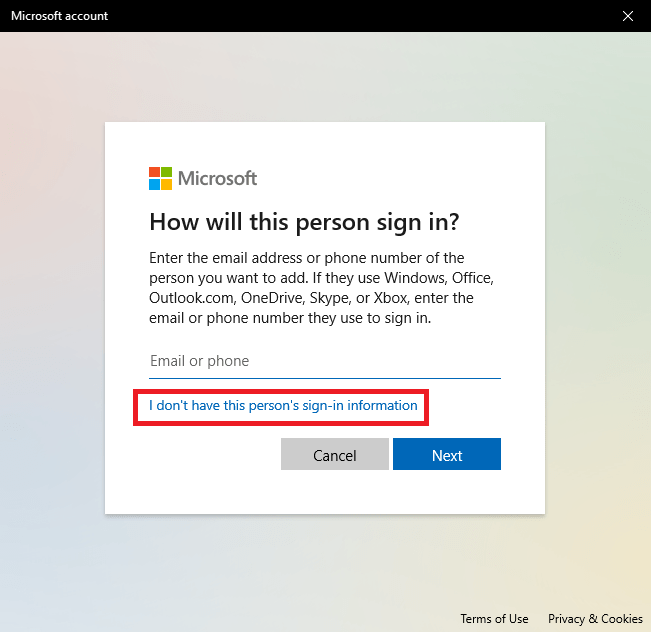
This will bring you to an almost identical window. From here, click on Add User Without a Microsoft Account.
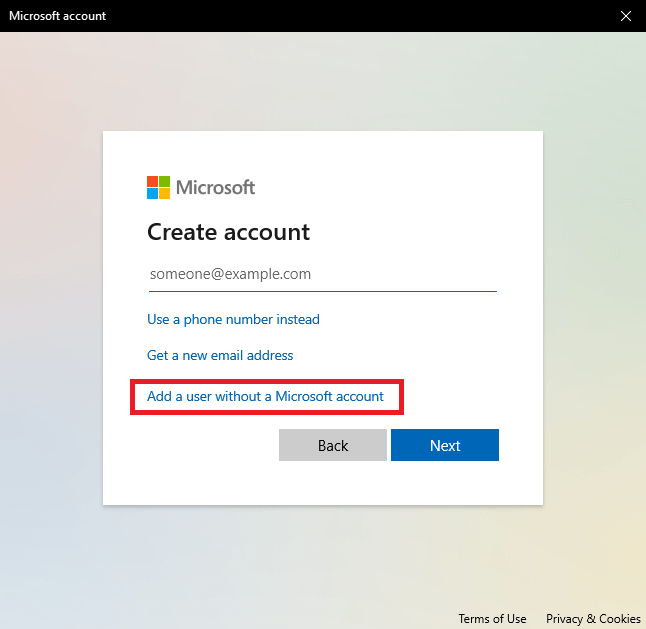
Afterwards, you will be prompted to give the account a username, a password, and provide password recovery questions/answers. Click on Next once you have completed the fields.
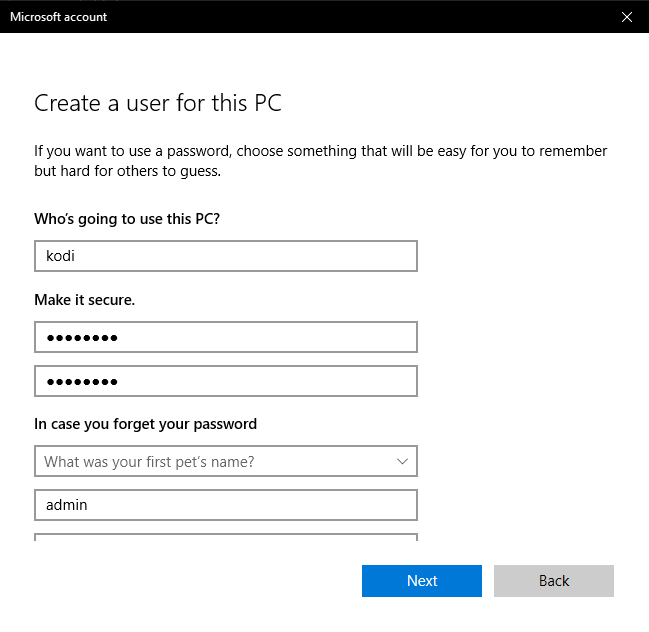
After filling out those fields and clicking next, your new user account will be created. It will also be denoted as a Local Account.
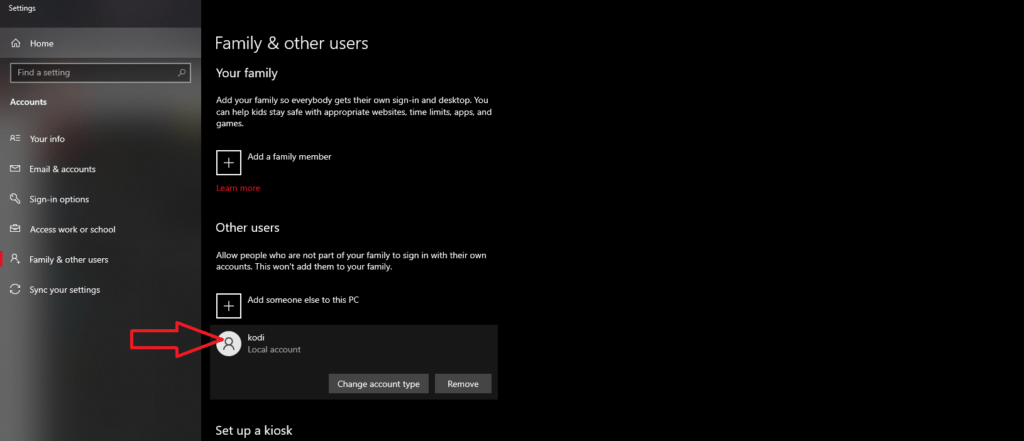
After you have confirmed the new account is on the screen, you are finished. It really is as simple as that. Now you can use this account and its username and password for whatever application or service you need. If you have any questions or need clarification, please leave a comment and I’ll do my best to help!
You May Also Enjoy



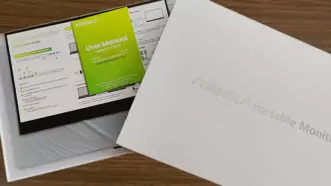






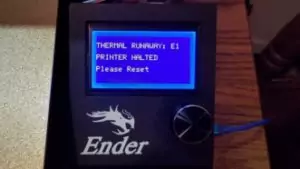
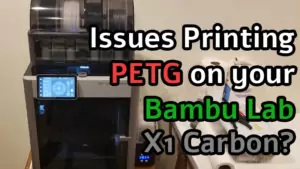

Leave a Reply